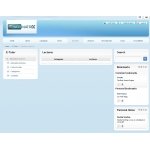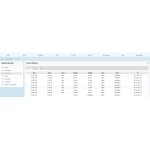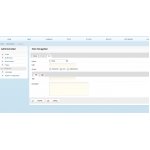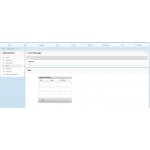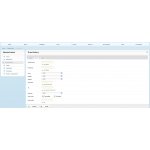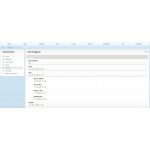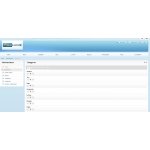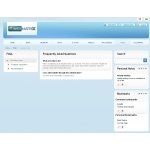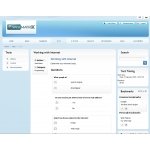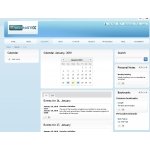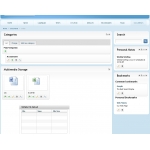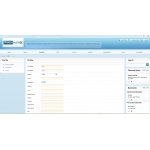Web Education System
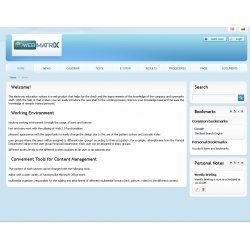
Click to enlarge |
|
||||||||
See Demo at www.truetutor.com
Click on "Additional Images" tab to see more screenshots as well as admin screenshots
The script comes with the design seen on the demo. Free updates and support.
Web Education System (Web Tutor) script is a revolutionary new piece of software which helps improving your visitors knowledge or improve employees qualifications. The script can be used for for different purposes but it's made for companies and general public to improve qualification and their knowledge
Working Environment
· intuitive working environment through the usage of icons and buttons
· fast and easy work with the utilizing of Web 2.0 functionalities
· pleasant appearance with the opportunity to easily change the design due to the use of the
pattern system and cascade styles
· user groups where the users will be assigned to different user groups according to their
occupation. For example, all employees from the Fiancial Department will be in the user
group Financial Department. Each user can be assigned to many groups.
· different access levels to the different system modules as an user or an administrator.
Convenient Tools for Content Management
The content of each section can be changed with the following tools:
· editor with a wide variety of functions like Microsoft Office Word
· multimedia organizer, responsible for the adding and attachment of different multimedia
formats (text, picture, video) to the different content.
Tests
The tests are divided into topics (head) and sections (the branches of the topic). Each
test is created for a specific user groups but it can be assigned to all users without exception.
The test are two types:
· official – control tests that can be solved only once
· control – for unlimited number of solutions as the mark from the previous test is kept
The possible answers that can be chosen for a specific question of the test are:
· with 1 possible correct answer
· with 1 or more possible correct answer
· with the input of a key word.
Test Results
Each user has the opportunity to check their test results and receive information about
the success on a specific topic or as a whole. The system offers a reference when and which
tests have been successful/unsuccessful, using a visual mark of the correct and wrong
answers.
The administrator can generate reports on the examination topics, sections and tests:
· for all users and the result is in percentages (successful/unsuccessful)
· for an user group, in percentages (successful/unsuccessful)
· for an user, in percentages (successful/unsuccessful)
The administrator has an access to all test results of all users.
E-tutor
Educational materials, sorted by topic, containing text photo and video materials. Each
employee can improve their knowledge with their help. The new staff can be fast and easily
introduced to their job.
During the registration of new users, there should be a list with the mandatory lessons
that should be read according to the groups in which they are assigned to. Each lesson will
have a mark that will show if the user has read the information.
The information will be numbered and the numbering will be chosen by the author of the
article. The author can choose if there will be short questions in the end of the article or not.
Preliminary formulated procedures for certain groups of users
The procedures are created and changed by the administrator or private ones that are
created by the users. Each one of them is a list of the conditions and the operations that
should be performed to complete the task. Each element has a tick field easing the further
operation. In that way it can be easily and illustratively act to the certain situation.
Example: Company Registration: [ ] Checking of the documents for irregularity
[ ] Delivery in room 108 (1st Floor)
[ ] Endorsement in room 341 (3rd Floor)
Questions and Issues
These are topics marked as Frequently Asked Questions. Only the administrator of that
section can add/approve new questions. The users can only make proposals.
Example: I cannot find the e-mail from the supplier of office supplies?
Answer: supply@tonnersavings.com – D. Stanchev.
File Storage
The main file storage contains the files (mostly documents). Each file will be assigned to a
specific category and it will have a description to ease its usage. When chosen the file can
be opened (the changes are not kept) or downloaded to the computer.
Example: molba12.doc - A holiday request
Events Calendar
It is an event calendar where the administrator can mark dates for specific event. The
users will be able to add/see private events (displayed to them only). In that way the main
information about the events will be gathered in one place.
Example: 20.03.2009 10:00-11:00 General Assembly of the Counsil Adminsitration in Hall
2 in FCC.
Personal Notes
This is an alternative of the yellow notes for the desk. The user can record short
information. They can be seen from Profile-> Tools.
Events History
When a specific event is changed, the activity can be recorded in a system dairy with the
specific date, hour, user and type of change. This is required when the flow of information
should be tracked in resolving disputes and abuses.
Goals and Tasks
1. Creation of knowledge database of the company that allows the employees to have access
to the huge amount of useful information in every minute even when they are with a client.
2. Facility in the introduction of new staff
3. Knowledge enrichment of all emplyees
4. Systematic control over the knowledge
5. Facility in the routine activity of the described procedures to decrease the risk to forget
some of the steps during the implementation
6. Marking of the important events at the calendar
4. Structure
The menus will be displayed according to the user rights and to the chosen working
module by the user. The administration will be embedded in the modules and will be displayed
at the menus according to the access rights.
If the user is not logged in in the system directly, he is listed automatically with the set by
the administrator user name and password (with the system settings). In the demo version the
user is guest.
Head
Place of company logo in specific dimensions
Main navigation
All elements from the main navigation will be bigger buttons. When you roll the mouse
over the specific button a tip about the activity of the button will appear.
All menus appear according to the preliminary set structure from Administration->
Navigation and according to the specific right of the user.
Left Section
Menus to the corresponding module/section are displayed here. There will be a menu for
each module/section chosen by default and everything will be displayed according to the
user rights.
Right Section
The will be boxes in which a different modules content will be inserted. The idea is
anything like vertical tool bar.
The boxes will be developed by AJAX technology. There will be rearrange and
drag & drop and a function for shrinking and closure. Each user will decide what tools to add
and how to fill them:
· notes - private notes of the user.
· ticks (bookmarks of Internet addresses) - global (by the administrator) and private
· checking of the mail box (separate modules) for Hotmail, Gmail, POP3, IMAP
Main Section (Main Content)
The main content of each section will be loaded here. The appearance of the modules is
similar to facilitate the activity. It is used:
· tabs for logical devision of different pages to speed the loading
· lists zebra type where 2 types of layout is alternating to improve the readability of the
information
· intuitive buttons and page numbering
Functionality
To use the whole functionality, the icons situated in the upper right corner of each module
box. Most common are + to add a new record and an icon to re-load a list.
· Examination Tests
The users can start tests prepared by user with administrative privileges. Time for solving will
be recorded for each test, the number of correct and wrong answers and the relative
percentage.
◦ Official - can be taken only once and the results are final
◦ Control - can be taken many times
Administration and Categories
Creation of a new test - use the button + in the upper right corner at the main section.
When you enter test name and content press the button Create and after the message that
everything is normal you can press the button Cancel to get back to the list.
To continue with filling up the questions click on the icon Change of the examination test
that you have just created.
· Test results
◦ History – the private history of the user
◦ Group results - the results of the group in which the user is registered
◦ General results - statistic reports
◦ Individual result - shows the history by a specific user
◦ Groups results - shows the history by a specific group
· E-Tutor
Section for electronic education. Study materials that help the users to expand their
knowledge are displayed here.
The lectures will be arranged by categories (probably sub-categories too), and at the end
of each lecture a list of questions can be created and a tick Read will be added which will mark
the lecture as read.
◦ Mandatory lectures
◦ Advisable lectures
◦ Lecture Index - a list of all the lectures that can be accessed by a group(s) the user is a
member of.
Administration
◦ Categories - the structure of the lectures is controlled here. You can create categories
and sub-categories so that the lectures can be grouped by different topics, for
example- Biology-> Genetics.
◦ Content - in a similar way like in examination tests you can control the content. The
material is divided into pages that can be opened during the lecture so that the
information is more demonstrative.
· Standard Procedures
The users can use procedures for specific tasks from here
◦ List of procedures - all procedures (general, for a group and personal)
◦ Add a procedure- the user can create procedures. If they have an administrator rights
for the section they can create and general procedures
◦ Suggest a procedure- a private procedure can be offered to the administrator who can
publish it after approval
Administration
◦ Waiting for approval- a list of procedures offered by the users and waiting for approval
◦ Change of the procedure- it is possible to change or delete procedures
· Questions and Issues
◦ Index - a list of all questions in the database
◦ Make a suggestion - if the user has a suggestion about the resolving of a specific issue
they can formulate it and send it for approval to the administrator. After the approval it
is automatically added to the list.
Administration
◦ Change a question- change and delete of entries
· Documents
◦ Management of categories of the storage- all categories, e.g. Invoices,
Inquiries, Protocols, etc. will be recorded one after the other instead of the main menu
◦ Uploading and management of files- the users can add files
· Calendar
There is an opportunity to add new events for floating time. There are 2 types of events -
global and personal.
◦ Detailed view
◦ The user can preview and add new events like in a organizer.
◦ New event
If it is not in detailed view so that you can fast and easily add a new event
· News
News module. The news will be in text format list.
◦ Company newsletter- latest news
◦ News archive- all published news
◦ Suggest news- the user can suggest news to be published from this part.
◦ Administration- management of all news
· Profile
Standard profile for all users
◦ Private data - the user can change their private data, e.g. first, last name, company
phone, mobile phone
◦ Password - change of the current password
◦ Tools - there will be a set of tools by default. The user can add them to the right section
from here
· Administration
Different product settings:
◦ Users - the users and the groups they are assigned to are managed here. Each group
has defined an access to the corresponding modules from section Navigation. If the
assigned level of access is equal or greater than the required one of the Navigation the
user is allowed to enter.
For example: Group 'Cashiers' has access 'User' to module 'Calendar'. In Navigation is set that the
required access is minimum 'User'. In that way all users from group 'Cashier' will have access to
'Calendar'.
◦ Multimedia - multimedia manager for system resources
◦ History of events - a register of all operations of the data of the administration. Data
like user, module, etc. are recorded so that there will be evident what happens for a
certan period of time. The records can be deleted.
◦ Pages - the used content of the different parts of the website. Until now only
'Beginning' has its own page. The change is easy like in the rest of the website- using a
suitable editor like Microsoft Word
◦ Navigation - here one can control the navigation of the website and the links to the
modules. The main categories are arranged like a main menu and the sub-categories
are displayed in the left section when you choose a specific category
◦ Language - due to the multilanguage of the website each message is displayed as a
separate parameter and can be changed if needed
◦ System settings - the change of the list of parameters influences the results returned
by the system. E.g. The number of the results per page can be changed
Requirements
PHP 5+ and Mysql 5.0+
Installation is super easy and all you need installed on your linux server is php 5+ and Mysql 5.0+ – very common software supported by 99% of the hosting companies.
For your convenience we offer installation for $19.99
After making the payment you will receive an instant download link. The purchase of the script includes free support
We can also do custom changes or add more features for a reasonable fee. If you have any questions, please send an email to support@phpmonster.com
Your Review: Note: HTML is not translated!
Rating: Bad Good
Enter the code in the box below:

 Categories
Categories Information
Information  Newsletter
Newsletter 

 Shopping Cart
Shopping Cart Share This Page
Share This Page

 Bestsellers
Bestsellers




 Most Viewed
Most Viewed